Navigate to the Vehicle section in the Admin Panel, to create and manage your vehicles. In this view you will see a vehicle list and each vehicle you select will be shown on the right side of the screen. You can use the search bar at the top to easily filter through a large amount of vehicles.
Adding a vehicle
If you don’t have a vehicle yet you will not see any cars in the list. Begin by clicking on the Add Vehicle button either in the middle of the right-hand panel or at the bottom of the screen.
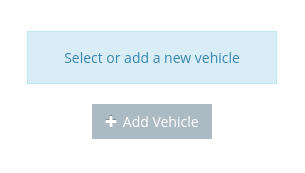
- Give the vehicle you are creating a Number and a Callsign. The Callsign, which is the name of the vehicle that will be displayed online for dispatchers and in the apps, can be changed later if you wish to rename it. However, once created you cannot change the number, which is the internal ID for this vehicle.

- Next you can specify all the characteristics of your virtual vehicle so it matches the actual physical one. Add the number of passengers, bags and wheelchairs that are supported, the type, make, color, license and chassis number for each of the vehicles. You are free to add as much or as little information depending to your local regulations (only number of passengers, bags and wheelchairs are obligatory).
- ENABLE YOUR VEHICLE. You won’t be able to use the vehicle if it’s not enabled. This means that you can remove the checkmark to prevent drivers from accessing this vehicle.
Reserve a vehicle for a driver or device.
Use the fields Reserved for, Belongs to, Drives for and Approved devices (the latter option is found after scrolling all the way down in this panel), to limit the vehicle to be accessed only by certain drivers. To find the device ID, check the bottom of the screen in the Driver App, this ID is unique for each device and if you restrict the vehicle this way, a driver can only start a shift from this particular phone or tablet.
Other properties
Hailable: It means that a driver of this vehicle will be able to press the busy button in order to take a street job. However, disabling this option won’t prevent the vehicle from being hailed from an online booking form or passenger app unless Online bookings is disabled or the vehicles made invisible in Settings > Dispatch > 1. General.



