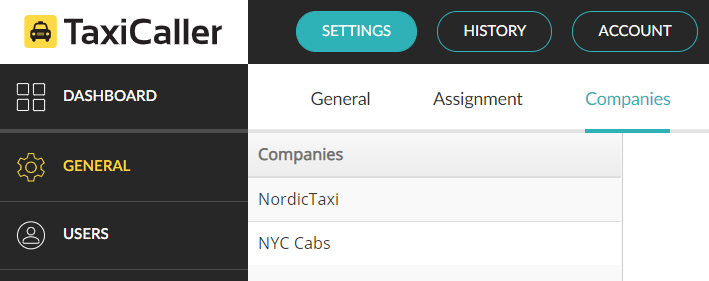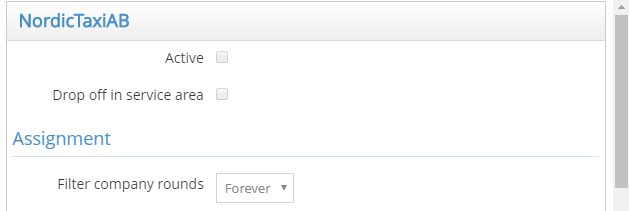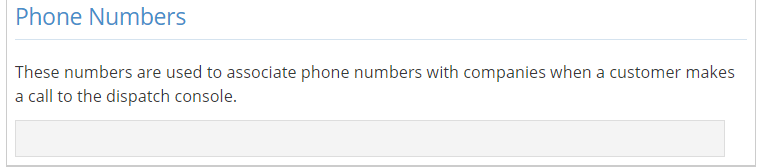In this section, you will be able to configure the profile of your company.
And if you would like to have a multi-company profile follow to Create New Companies Section to know more about how to create new company.
If you have a multi-company profile you will need first to select from the left menu the company that you would like to start with.
To start editing, scroll down and click the Edit bottom.

Active companies and Filter company rounds
You can decide which of your company profiles is active by checking or unchecking the active box. An inactive company won’t be considered for booking.
You can also tick for enabling that the drop off of the service must be in the service area of the company.
Filter company rounds is useful when a booking is made for a specific company. The system will then make as many attempts as specified to assign the booking to that company only. After the attempts have been made, the booking will go to auto-assignment (any company might be assigned to the job). If you wish that the job never goes to any other company, select Forever.
Assignment strategies per company
You can determine the specific assignment strategy the system will use when automatically dispatching a job depending on the source of booking or the type of booking. For example, you can make that manual bookings are assigned to the closest vehicle but mobile bookings are assigned according to the zone queue order. Move the sliding bar to change the Search radius for each booking source.
Operating Hours
Determine the operating hours for each company for each day of the week. Uncheck the Open box if the company is closed for service on that day.
Phone Numbers
Enter the phone number associated to this company profile. When a customer makes a call to this number and is answered in the dispatch console, the booking form will auto-fill the company.