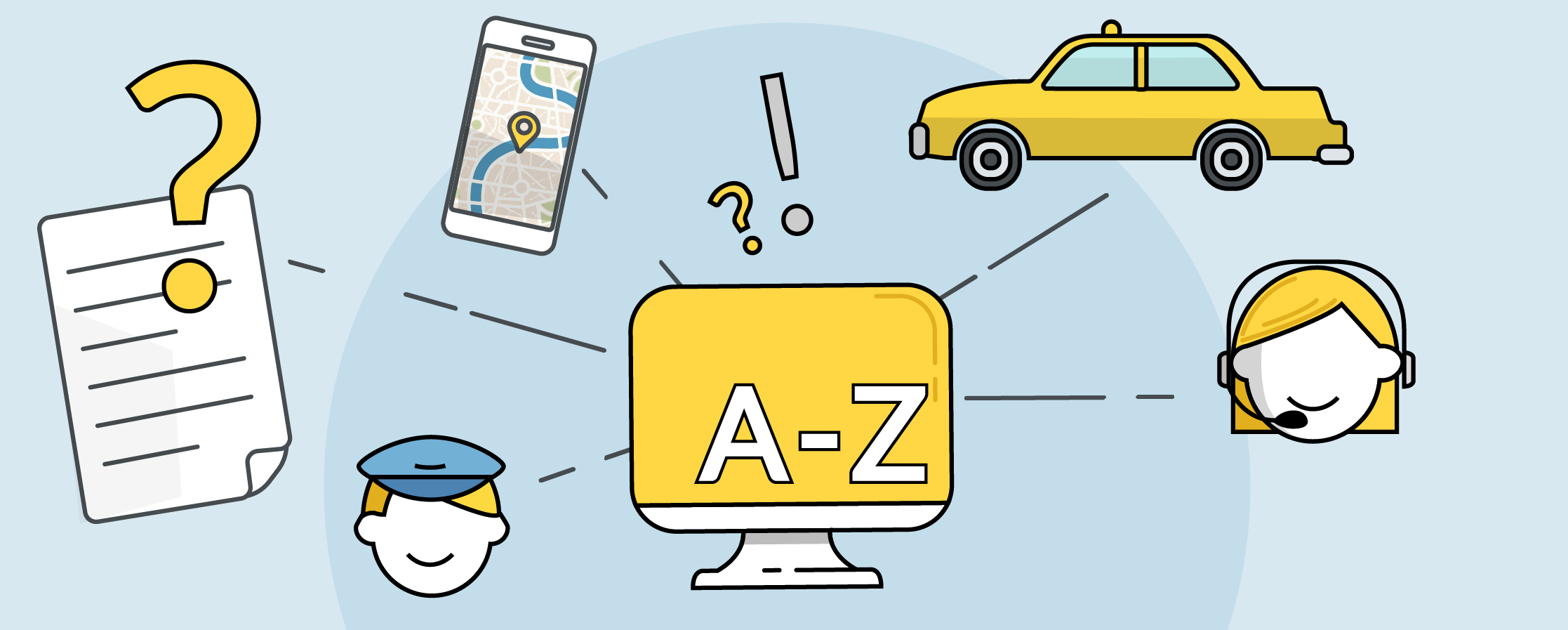
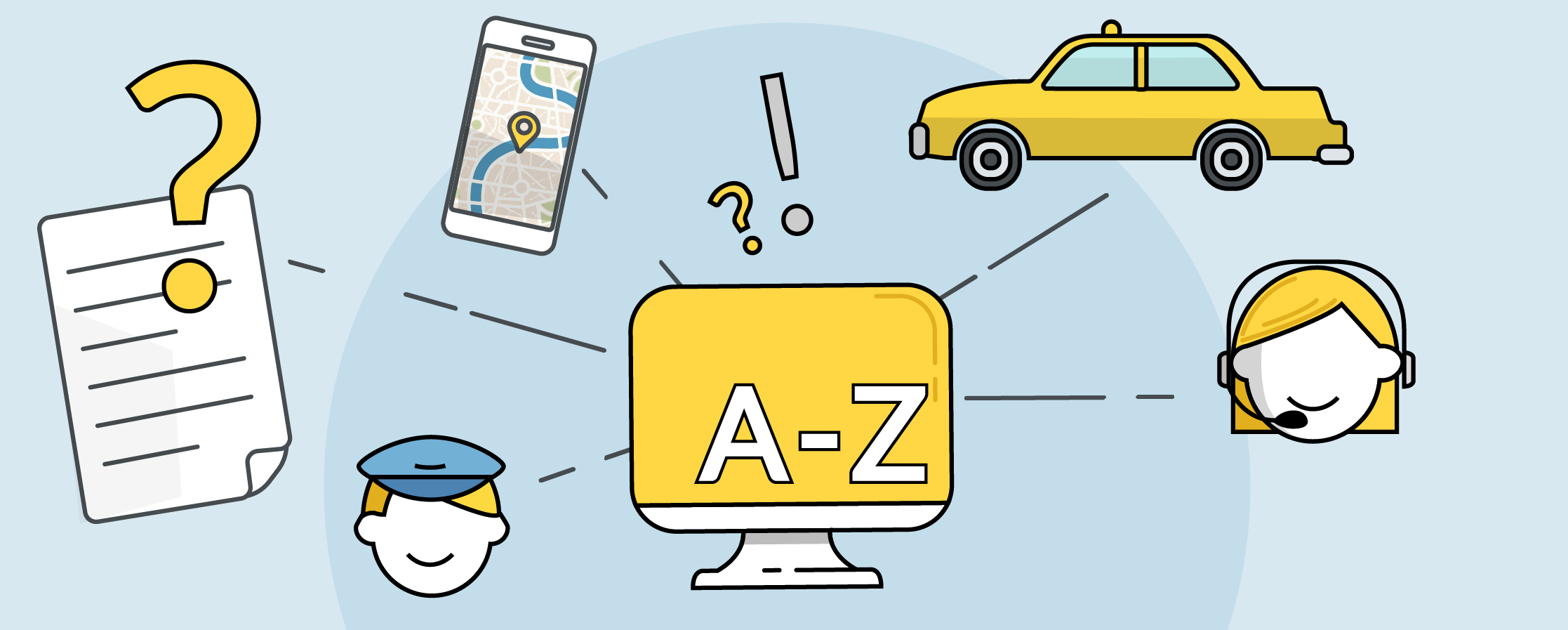
The Glossary of TaxiCaller
We know, sometimes we sound like we're speaking our own language, right? If our lingo has you scratching your head, check out this handy primer full of good-to-know terms. We put it together just for you.
Auto Dispatch Tries:
The chosen number of tries the system should make when automatically dispatching a job.
After the predetermined number of tries, the job will go to "broadcast" (if you have activated this advanced option), and then to "unassigned" in the Dispatch Console.
ALERT! If you set the Auto Dispatch Tries to be higher than the number of currently active cars, the system will try to assign the job indefinitely until someone accepts it.
Broadcast:
If all Auto Dispatch Tries have been attempted, but remain unassigned, a job can be broadcast to all available vehicles.
Bank and Automatic Accounting:
Automatic accounting allows you to assign an allowance or credit to each driver and then make a charge for each job that is dispatched to them.
This feature enables you to set a fare charge-rate for each driver and then to track driver transactions, making driver payments simple and easy.
Flat Tariff:
Flat Tariffs are normally used for trips between cities but, in certain circumstances, can be used for trips within a city as well. TIP! For trips within a city, it might be preferable to use "zone tariffs" instead.
Filter Company Rounds:
If a job is booked with a certain company that is a part of a larger transport business, the system will make as many attempts as selected to assign the booking to that company specifically.
After the preset number of attempts has been exhausted, the booking will go to auto-assignment and any company, within the larger company, can be assigned the job.
TIP! If you wish that the job only goes to the company with which it was booked, and is not reassigned after a specific number of attempts, select: "Forever."
Job Auto Status:
A function that allows the driver’s status to be automatically updated based on GPS positioning.
Presence Challenge:
A function in which the driver receives a pop-up window they are required to tap in order to prove they are active.
Reception Tool:
A very useful tool for corporate clients that have one person who books all the taxi rides for the company’s employees. Also great for hotels and restaurants to easily book rides for their guests.
The tool provides a unique login for each corporate client to access a booking channel on the taxi company's website. This enables corporate customers to book for their clients, employees, and guests quickly and easily.
Reserved Rejected:
This means that if a reserved vehicle rejects the job, the job will move to the “Assigned to No One” category, instead of automatically being assigned to another vehicle.
Taximeter Tariffs:
Taximeter Tariffs refers to the rates used to bill jobs, based on the status of the ride. Taximeter Tariffs usually consists of two parts: the tariffs used when the trip starts and the tariffs used for waiting
Waiting Rate:
This refers to an extra fee added to the final trip price in the case that the taxi has had to wait at the pickup location for the passenger to arrive.
Zone Queues:
Zone Queues are instructions that tell the system how to assign jobs in the zones that you've created and configured.
The system uses several variables to determine which vehicle to assign a job to. By default, the system offers the job to the vehicle that is closest to the pick-up site. However, when you enable the use of Zone Queues, the system can also take into account which vehicles have entered a specific zone on the map and prioritize those.
Zone Queue Tries:
Zone Queue Tries refers to the number of times the system will try to assign a job based on the settings for the zone in which the job originated. Zone Queue Tries can be set to "unlimited" or to a specified number of tries from 1-10. After the specified number of tries have been exhausted, the system will revert to the default mode and assign the job to the closest available vehicle.
Want to learn more about our system's features? Please visit our Knowledge Base to ask specific questions or check out our manuals for more in-depth info.
You can find them here:
And remember, if you have further questions, don't hesitate to contact our support team in our online chat. We're available 24/7 to guide you.