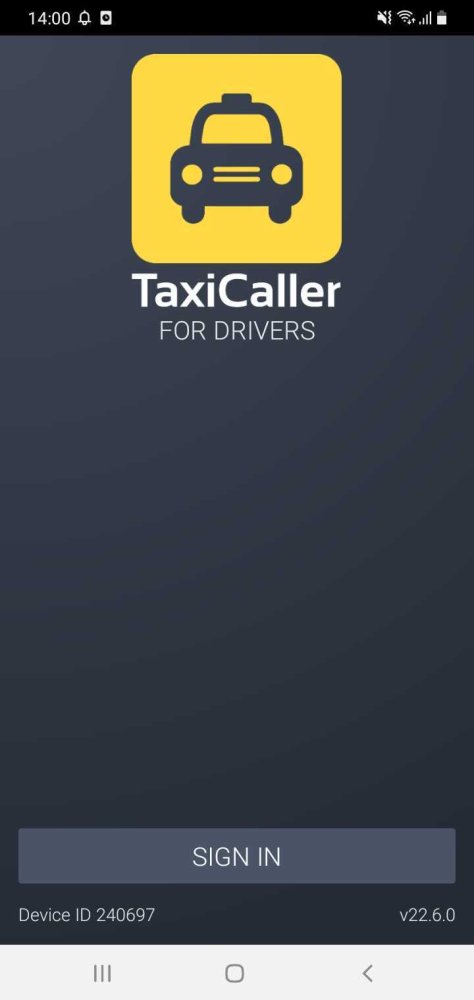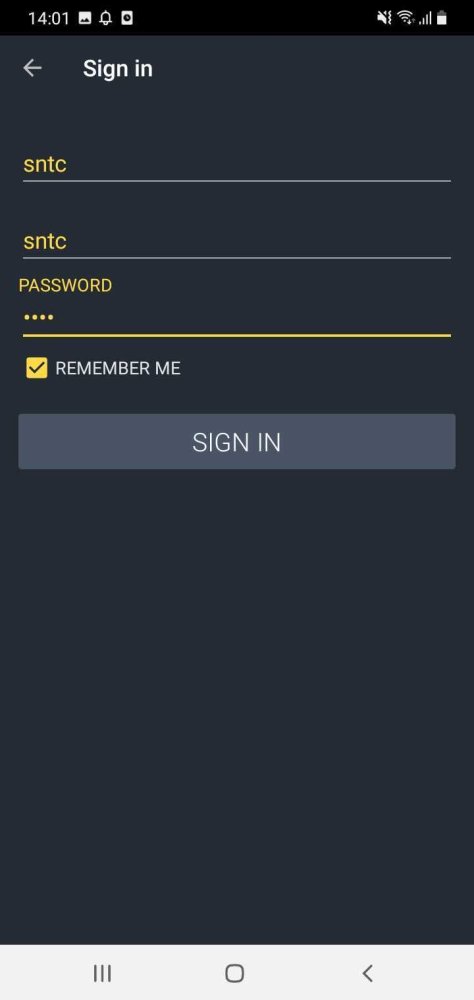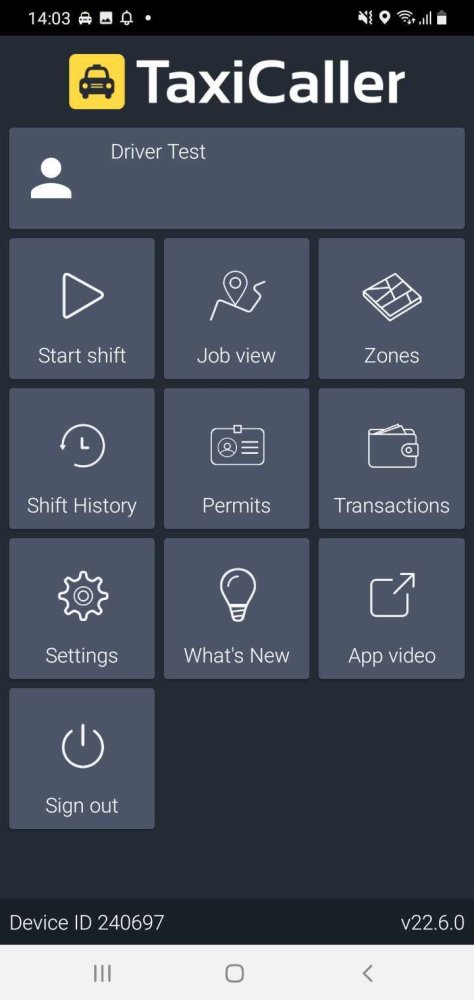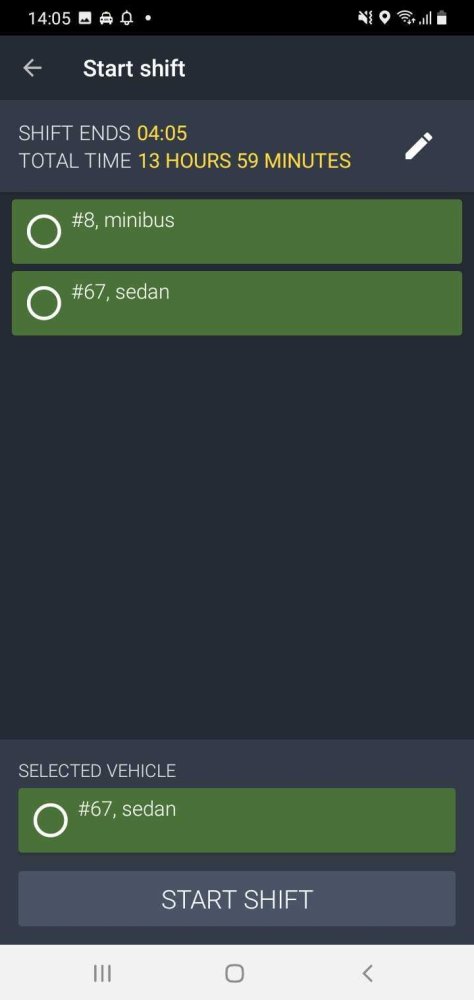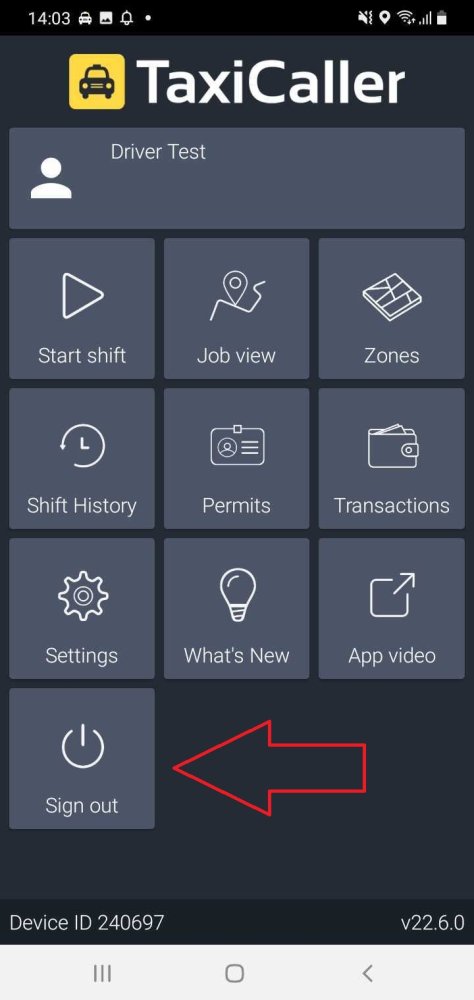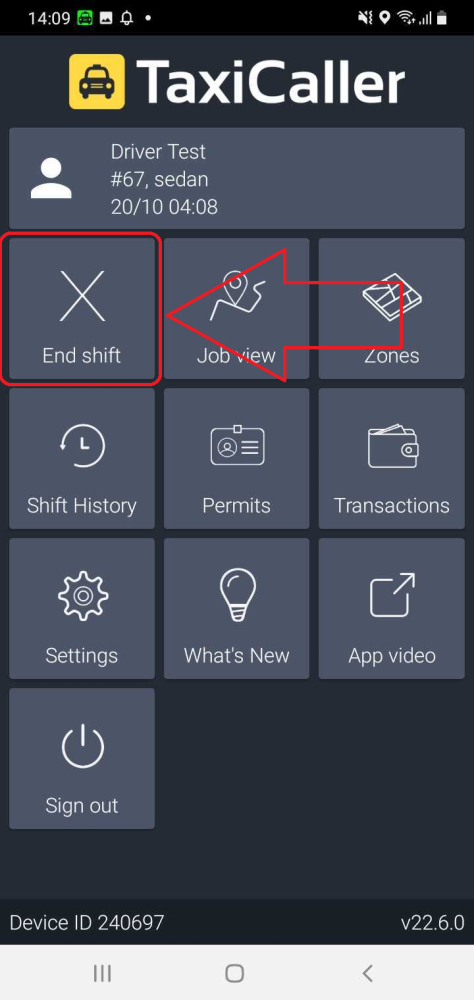How to log in
Start the application called TaxiCaller Driver on your device. You will see the following screen.
- Press the SIGN IN button.
- Enter your company ID. This company ID can be found in the Dashboard in the Admin Panel.
- Enter your driver’s Username and Password. Driver users are created in the Users section of the Admin Panel.
- Check the box “Remember me” if you want the app to remember your information.
- Press the SIGN IN button again.
Once you are logged in you will be able to see the screen below. Press on the “Start shift” button to proceed. Notice that you can be logged in in the app without stating a shift, but you won’t be allowed to take jobs or be visible from the dispatch console until you do so.
Start a shift
When you start a shift, you will be able to select an available vehicle from the list. To learn more about how shifts work, please check the Driver Shifts section.
After choosing your vehicle you will be redirected to the main screen where you will be ready to begin receiving assignments. Press on the “Job view” button. All you need to know about the Job view can be found in the next section Overview of the Job View.
Sign out and end shift
The “Sign out” option will allow you to sign out of the driver app.