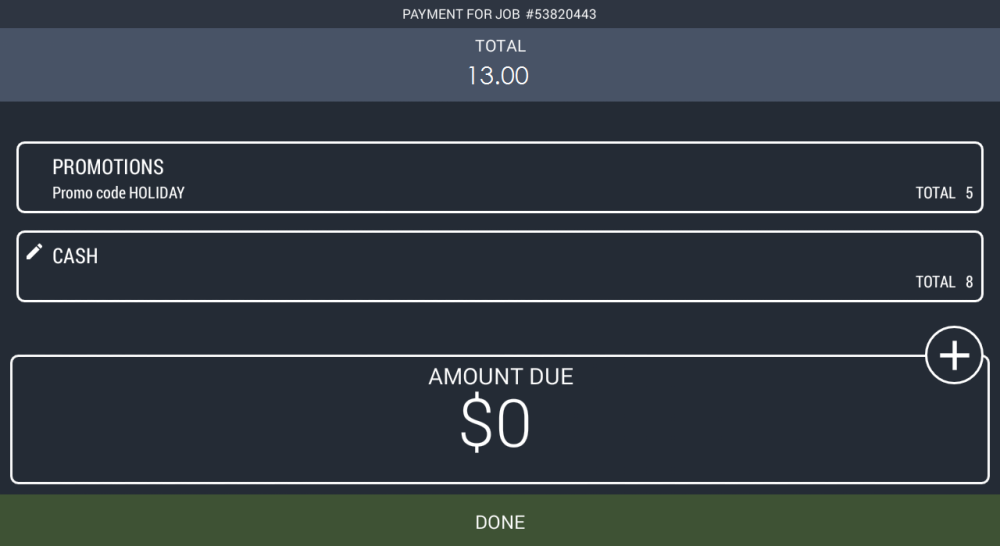Using promo codes and booking a job
- In the passenger app, start to place a booking.
- After setting the pick up address and arriving to the booking details view, you can select to use a promo code. Do this by pressing Payment Method in the booking form, then tap Promotions to add your code.
- Hit “ADD PROMOTION” once you’ve selected which one to use and then proceed to complete the rest of the booking details to place the booking.
Consuming promo codes in the driver app
Now that we have placed a booking with a promo code from the passenger app, we’ll go through how this looks from the driver’s perspective.
Completing the job as a driver will now take you to the cashiering view. Once you’ve specified the costs and proceed to the step of specifying payment methods, any promo code that was attached to the booking by the passenger will automatically be consumed and displayed together with the rest of the payment methods you specify after that.
If the passenger booked from the app but forgot to add it, the driver can also add it by pressing the Promotions tab and entering the code.
Click on “Done” when you’re happy with your input. This will complete the ride and will trigger the receipt to appear in the passenger’s view. More on that in the next step.
Receipt of the ride
As mentioned in the previous step, once the driver completes the job, a receipt will automatically appear on the screen on the passenger app, outlining the details of the ride. Here, you can see both the costs (taxi fare, possible extras) and what payment methods were used to pay for the ride as specified by the driver (in this example voucher and cash.)